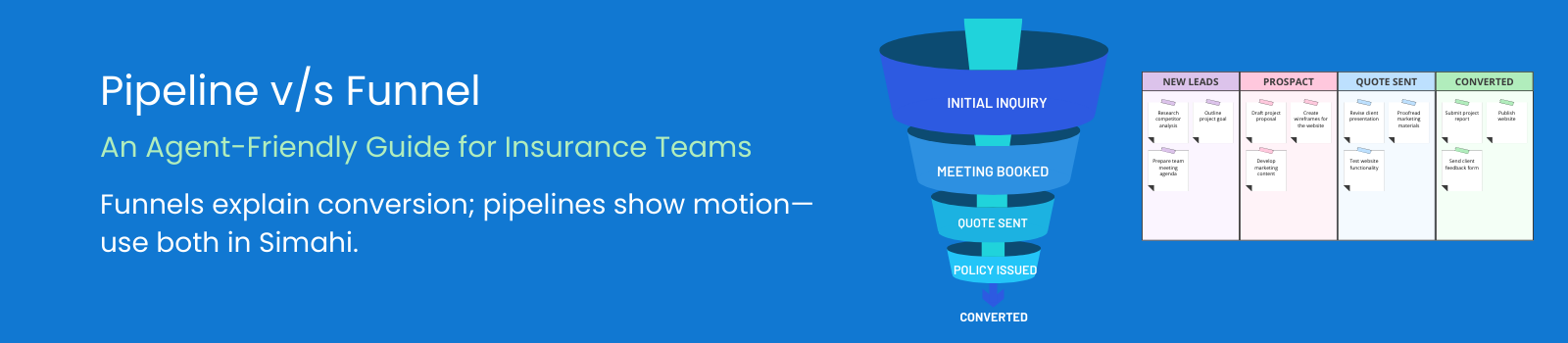Pipeline vs. Funnel: What’s the Difference? (Agent-Friendly Guide for Insurance Teams)
TL;DR: Your Pipeline (Kanban) is the daily workbench where you move real leads as cards.
Your Funnel (Builder) is the blueprint that defines stages (columns) and the lead statuses that roll up to each stage.
Quick definitions
Pipeline (Kanban)
- Shows: Live leads/deals as cards in columns.
- Do: Drag cards, set next steps, schedule follow-ups, close wins/losses.
- Why: Keeps your day focused and deals moving.
Funnel (Builder)
- Is: The design layer—define stages (columns) and statuses (labels), and map each status to exactly one stage.
- Why: Consistent process → clean reports → better coaching and forecasting.
System items: Anything created by Simahi is marked System and is read-only (no edit/delete). You can still map and use them.
How Pipeline and Funnel work together
- Design your process in Funnel Builder: stages, statuses, colors, mapping.
- Click Save Funnel Mapping to apply globally (forms, pipeline, analytics).
- Work the Pipeline: moving cards updates stage; applying a status auto-aligns with your mapping.
- Reports use the same structure, so conversion rates and stage time are trustworthy.
Must-have stages (agent view, insurance)
New → Qualified → Needs Analysis → Quote Sent → Decision / Underwriting → Policy Issued / Lost
- Short, action-oriented names make coaching and reporting painless.
- Insurance ideal outcome: Policy Created / Bound / Issued (premium booked, binder or policy # generated).
- Generic biz-dev ideal outcome: Proposal Accepted / Closed Won.
Recommended statuses by stage (examples)
New
New Lead · Webform Submitted · Referred · Inbound Call
Contact/ Prospact / follow-up
Discovery Done · Eligibility Check Passed · Documents Requested
Needs Analysis
Risk Profile Collected · Coverage Requirements Set · Data Incomplete · Waiting on Client
Quote Sent / Negotiation
Quote Drafted · Quote Sent · Follow-Up #1 · Revised Quote Sent
Converted / Policy Issued / Lost — only one converted status per account · Policy Created · Lost—No Fit · Lost—Price · Lost—No Response
Remember: After any changes, click Save Funnel Mapping so Pipeline, forms, and reports stay aligned.
Agent workflow (your daily rhythm)
- Morning triage in Pipeline: overdue tasks, hot leads, next steps.
- Move cards to the next stage as you progress.
- Set or update status (e.g., “Quote Sent”, “Underwriter Review”) so analytics reflect reality.
- Capture quick notes/tasks so nothing slips.
- End-of-day cleanup: close obvious “Lost”, schedule follow-ups, keep columns tidy.
15-minute setup in Simahi
- Open Funnel Builder → add/rename stages (keep 5–7).
- Add lead statuses and assign each to a stage.
- Mark your single Converted status under Policy Issued.
- Save Funnel Mapping (locks the structure for Pipeline, forms, and reports).
- Open Pipeline → place a few active leads into the right columns and apply real statuses.
- Check Reports → Journey / Stage Time to confirm stage times and conversion look right.
Important behavior
- Converted: Only one status per account can be “converted.” It should live under Policy Issued.
- New Lead: Used by default when a lead is created without an explicit status.
- System items: Marked System and read-only (no edit/delete), to keep foundations consistent.
- History: Changing mappings affects future work and views; historical journey entries stay as recorded.
Common mistakes (and quick fixes)
- Too many stages → Cap at 5–7; push detail into statuses, not columns.
- Unassigned statuses → Review the Unassigned column in Funnel Builder and place them.
- Forgetting to save → Always click Save Funnel Mapping after edits.
- Low-contrast colors → Use darker stage colors so white text/icons stay readable.
KPIs that improve when Funnel & Pipeline align
- Conversion rate by stage (find bottlenecks)
- Average days in stage (speed to bind)
- Source performance (which channels create real pipeline)
- Win rate & cycle time (forecasting accuracy)
- Follow-up SLAs (quotes and underwriting responses on time)
FAQs
Can I edit or delete system stages/statuses?
No. Items marked System are read-only. You can still map and use them.
Do I have to map every status?
Yes—each status should map to exactly one stage. Unmapped items sit in Unassigned and can skew reports.
What happens if I change mappings later?
Future work follows the new mapping. Past journey entries remain as they were recorded.
Ready to align your pipeline and funnel?
Try Simahi Free and see where deals really move.